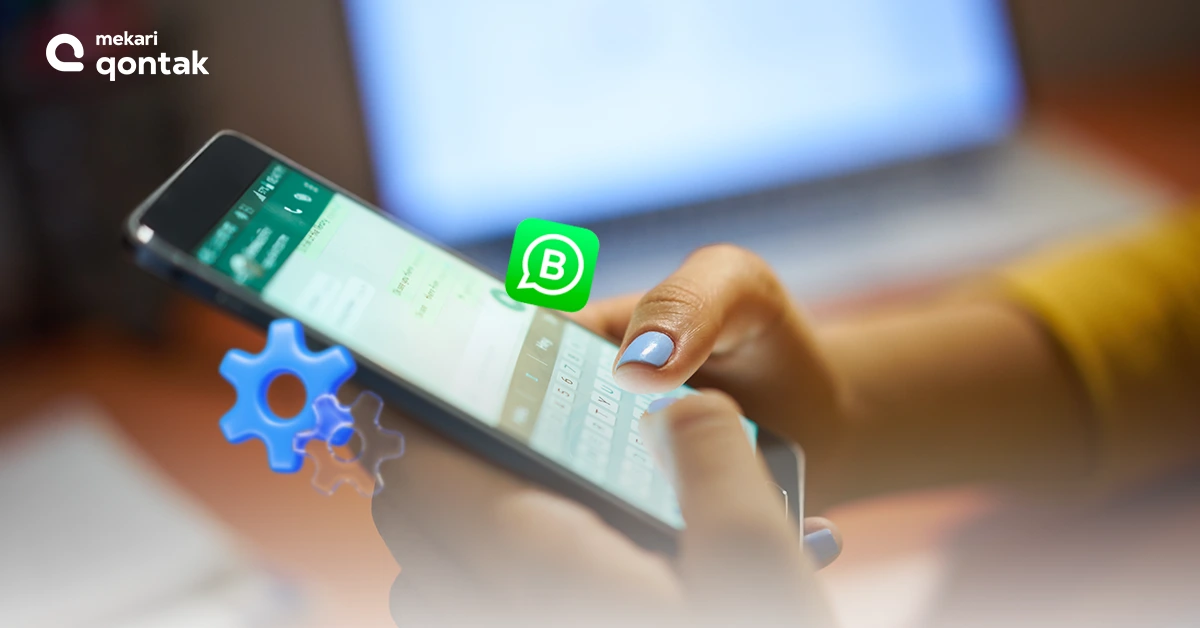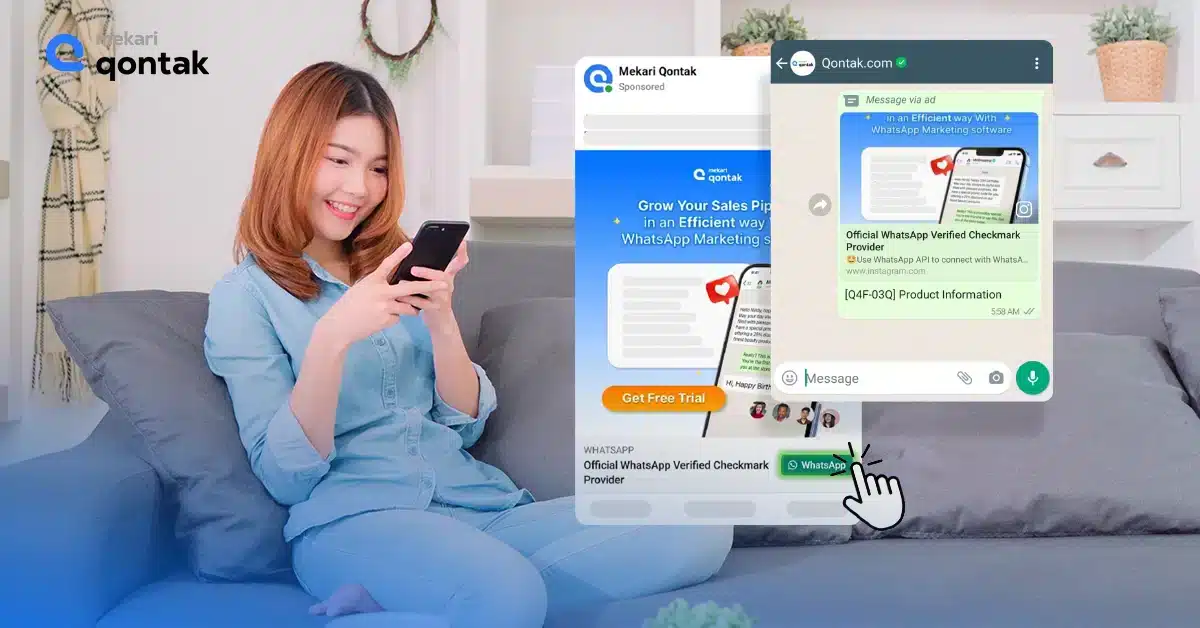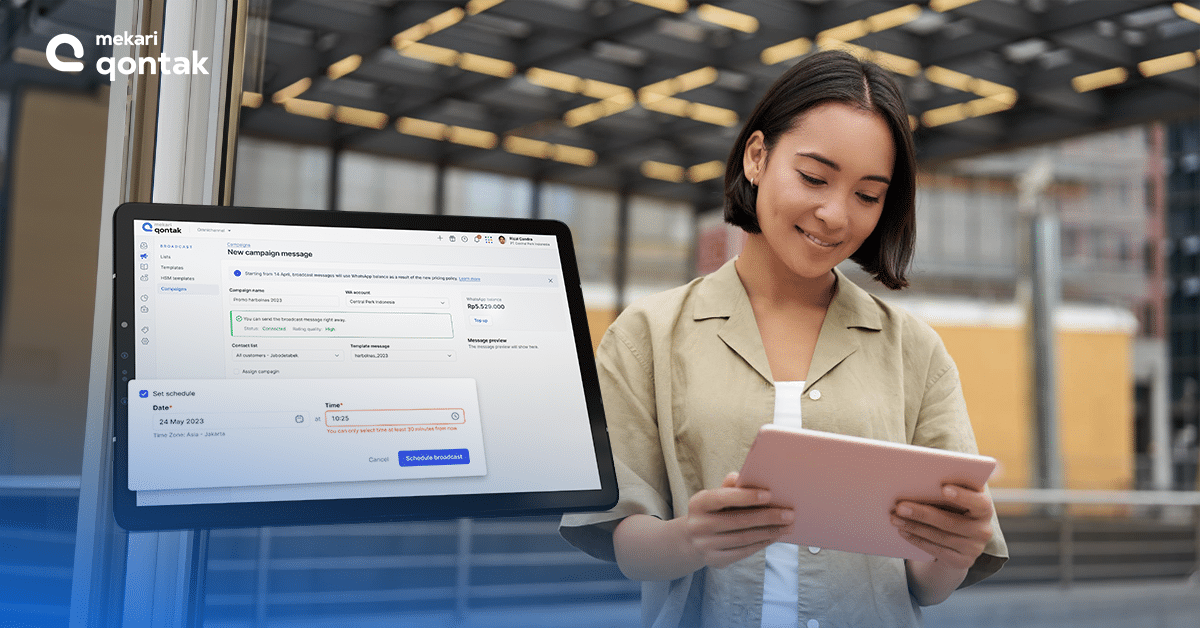
It must be tiring and overwhelming to send the same message to several contacts repeatedly. Picture yourself in charge of a busy bakery during the holidays, baking delicious treats while managing orders and your team but you also want to stay connected with your valued customers.
In the whirlwind of running a bustling bakery during the holiday rush, you can’t afford to let your cherished customers go without warm holiday wishes and special offers. And this kind of problem probably happened in several business fields too.
WhatsApp’s message scheduling is your time-saving secret, ensuring your heartfelt messages reach them right on time. In this article, we will inform you about WhatsApp scheduling guide for web and application, scheduling message with WhatsApp API, and of course how to create the template for it!
What is WhatsApp Schedule Message?
WhatsApp’s scheduling feature is like having your own personal timekeeper for sending messages. It allows you to compose messages ahead of time and specify the exact date and time you want them to be sent. Whether it’s for sending holiday greetings, important announcements, or promotional content, this feature ensures your messages reach your intended recipients at the perfect moment.
For busy entrepreneurs and businesses, WhatsApp’s schedule message feature is a game-changer. It means you can maintain consistent communication with clients, team members, and customers without being tied to your device 24/7.
This feature lets you plan your messages in advance and let WhatsApp handle the rest, freeing up your time and reducing the risk of forgetting to send important messages.
Why schedule messages on WhatsApp?
When you’re a busy bee and buzzing around your business hive, scheduling messages on WhatsApp is like having a super-smart helper. Here’s why you’ll love it:
- Save Time: Instead of stopping everything to send messages, plan them ahead. It frees you up to focus on your business tasks without any message-related
- Connect Globally: Do you have customers or partners all over the world? Scheduling ensures your messages reach them at a time that suits them, no matter where they are.
- Stay Reliable: Consistency is your friend in business. Scheduled messages help you send regular updates, offers, or greetings, making you look super reliable.
- Never Miss a Beat: Timely reminders or announcements? Scheduling ensures your messages land right on cue, so you never miss important moments.
- Balance Life and Work: For those well-deserved breaks or family time, scheduling keeps your business messages flowing, even when you’re taking it easy.
WhatsApp’s message scheduling isn’t just helpful; it’s your friendly business ally that saves time, keeps you connected, and lets you shine as a dependable communicator.
How to Schedule WhatsApp Messages on Web
You can schedule WhatsApp messages on WhatsApp Web with a tool called Blueticks or install any other WhatsApp scheduler third-party you trust in Google Chrome.
- Start by adding Blueticks from the Chrome Web Store and open WhatsApp Web in your Google Chrome browser.
- Now, chat where you want to schedule a message on WhatsApp. Look for the icon near the send button and give it a click.
- A new window pops up. Type your message, choose when you want it sent, and click “schedule send” when you’re ready.
- Now your message is all set to go at the time you chose.
Now that you are covered with steps for WhatsApp web, you can save your time by scheduling the messages you will send to anyone.
How to Schedule WhatsApp Business Messages on App
Scheduling messages on WhatsApp on app devices is a straightforward process. Here’s a step-by-step guide:
- Open WhatsApp: Launch WhatsApp on your Android or iPhone device.
- Select the Chat: Choose the chat with the contact you want to send a scheduled message to.
- Compose the Message: Type the message you want to schedule.
- Schedule the Message: Long-press the send button. This will open the scheduling menu. Choose the date and time, then tap “Schedule.”
With these easy steps, you can schedule messages on the WhatsApp app for Android and iPhone, making it a breeze to send messages at the perfect time, whether it’s for personal or business use. This handy feature helps you stay organized and ensures your messages are delivered right on time.
How to Schedule Messages with WhatsApp Business API
Scheduling messages with the WhatsApp Business API is not a built-in feature. You would typically need to use a third-party messaging automation tool or write custom code to achieve this. Here’s a simplified step-by-step guide:Choose a Third-Party Tool: Select a third-party messaging platform or service that offers message scheduling for WhatsApp Business API, such as Mekari Qontak or others. Sign up for an account if needed.
- Set Up WhatsApp Business API: Ensure you have a WhatsApp Business API account and a verified phone number.
- Integrate with the Third-Party Tool: Follow the instructions provided by the selected messaging tool to integrate your WhatsApp Business API account with their service.
- Create Scheduled Messages: In the tool’s dashboard, look for the option to schedule messages. Typically, you can select the recipient, compose the message, and set the date and time for delivery.
- Confirm and Schedule: Review your scheduled message, confirm the details, and set the date and time you want the message to be sent.
- Monitor and Manage: Keep an eye on your scheduled messages through the third-party tool’s dashboard to make sure they are sent at the desired times.
Remember to comply with WhatsApp’s policies and guidelines when using such tools to schedule messages, and ensure you have proper consent from recipients to send messages.
Please note that the availability of message scheduling may vary based on the third-party tool you choose, and their specific procedures may differ.
How to Set Templates Messages for WhatsApp Scheduling
Occasionally, you may find yourself sending similar messages regularly, like weekly updates or event reminders. WhatsApp allows you to create message templates for such occasions, making scheduling even more efficient. Here’s how to set up and use template messages:
How to Create a Template
Here are the steps you may follow to create templates on your WhatsApp Business:
- Open WhatsApp: Launch WhatsApp on your device.
- Go to Settings: Tap on the three dots in the upper right corner (on Android) or “Settings” at the bottom right (on iPhone).
- Select Business Tools: If you’re using WhatsApp Business, you’ll find “Business Tools” or “Business Settings.” Tap on it.
- Choose Message Templates: Look for “Message Templates” or “Quick Replies” and select it.
- Create a New Template: Tap on “New Template” or a similar option.
- Name Your Template: Give your template a name for easy reference.
- Compose Your Message: Type the message you want to use as a template. You can also add placeholders for dynamic information like a customer’s name.
- Save the Template: Once your template is ready, save it.
How to Use a Template for Message Scheduling
Now that you have a template, you can use it when scheduling messages:
- Open WhatsApp: Launch WhatsApp on your device.
- Go to Scheduling: Access the message scheduling feature, whether on WhatsApp Web, Android, or iPhone.
- Select a Chat: Choose the chat where you want to use the template.
- Apply the Template: Instead of typing the message from scratch, click on your templates option and select the template you want to use.
- Customize If Needed: You can modify the message as necessary or fill in any placeholders with the relevant information.
- Schedule the Message: Set the date and time for the scheduled message, then confirm the scheduling.
By creating and using templates, you can save even more time when scheduling messages on WhatsApp. This feature is especially handy for businesses that regularly send out similar updates or reminders, ensuring consistency and efficiency in your communication.
Best Practices for WhatsApp Schedule Message
While scheduling messages on WhatsApp is a fantastic tool, mastering it for business purposes involves best practices to make the most out of this feature:
1. Personalize Your Messages
Whenever possible, personalize your scheduled messages by addressing recipients by their names. This adds a human touch and increases engagement.
2. Segment Your Audience
Divide your contact list into segments based on various criteria like location, interests, or purchase history. This allows you to send highly targeted scheduled messages that are more relevant to each group.
Read more: Customer Segmentation: Strategy and Real Examples
3. Respect Time Zones
If your business operates across different time zones, be mindful of when you schedule messages. Sending a message in the middle of the night for your recipient can be counterproductive.
4. Test Timing
Experiment with different times and days to see when your audience is most responsive. This can help you optimize the scheduling for better results.
5. Use WhatsApp Business API
If your business deals with a large volume of messages, consider using the WhatsApp Business API for more advanced scheduling and automation capabilities. This requires technical integration but can be incredibly efficient.
Read more: 10 Benefits of Using WhatsApp Business API
6. Be Consistent
Consistency is key to maintaining a strong presence. Schedule messages regularly, whether it’s weekly updates, monthly newsletters, or other communication, to keep your audience engaged.
7. Monitor Engagement
Keep an eye on how your scheduled messages are performing. WhatsApp provides read receipts and engagement data, so you can adjust your strategies accordingly.
Read more: Customer Engagement: Strategy, Measurement, and Importance
8. Mix Content
Don’t just use scheduling for promotional messages. Include valuable content like tips, how-tos, or customer success stories to keep your audience engaged and informed.
9. Avoid Over-scheduling
Be cautious not to flood your recipients with too many scheduled messages. Respect their space and time.
10. Legal Compliance
Ensure your scheduled messages comply with data privacy and anti-spam regulations in your region or the regions you operate in.
By implementing these advanced tips and best practices, you can make your WhatsApp scheduling efforts for business more effective and build stronger connections with your audience. It’s about finding the right balance between automation and personalization to deliver valuable content at the right time.
Conclusion
You’re all set to become a scheduling pro for your bakery! Now, you don’t have to worry when you’re handling a busy bakery.
But here’s the secret ingredient: Mekari Qontak offers an incredible WhatsApp Business API product that can make communication smoother for any business. It helps you connect effortlessly with your customers, streamline tasks, and stay on top of your game.
Why wait? Try your free trial today and take your business’s communication to the next level with Mekari Qontak’s WhatsApp Business API. Your customers will love it, and you’ll have more time to focus on what you do best!