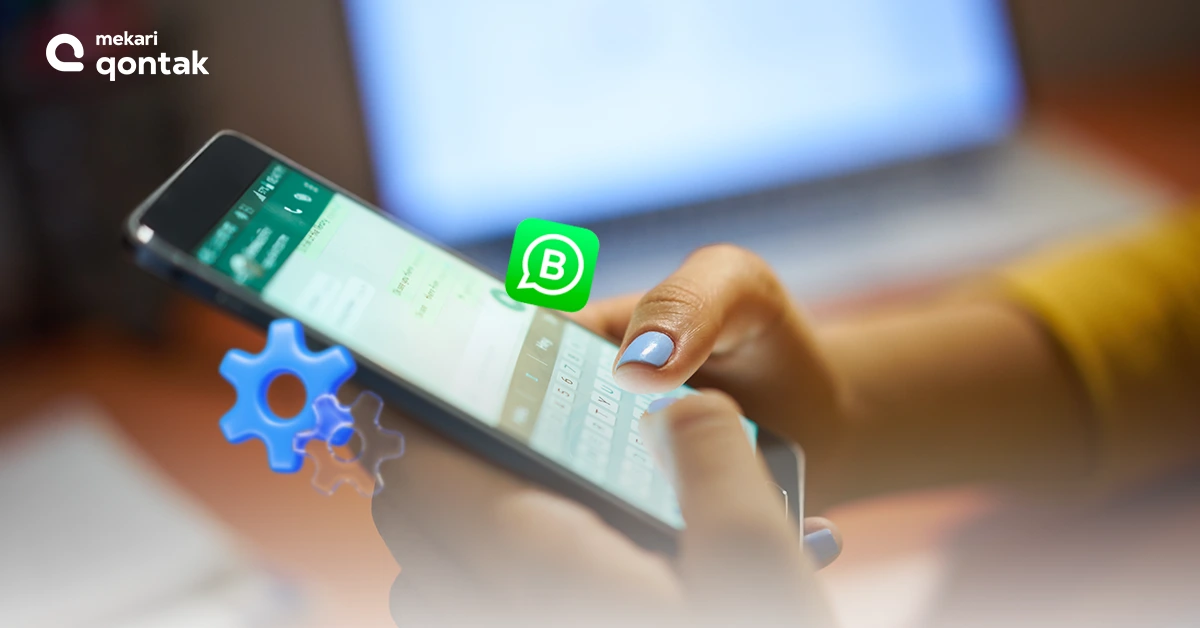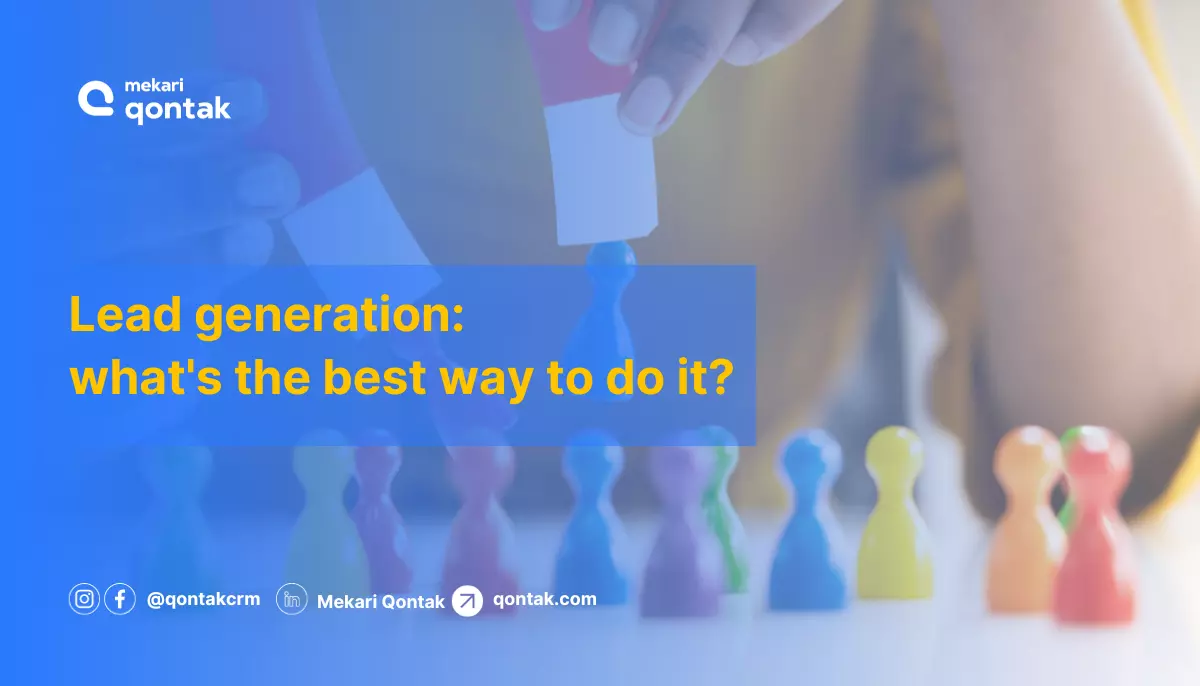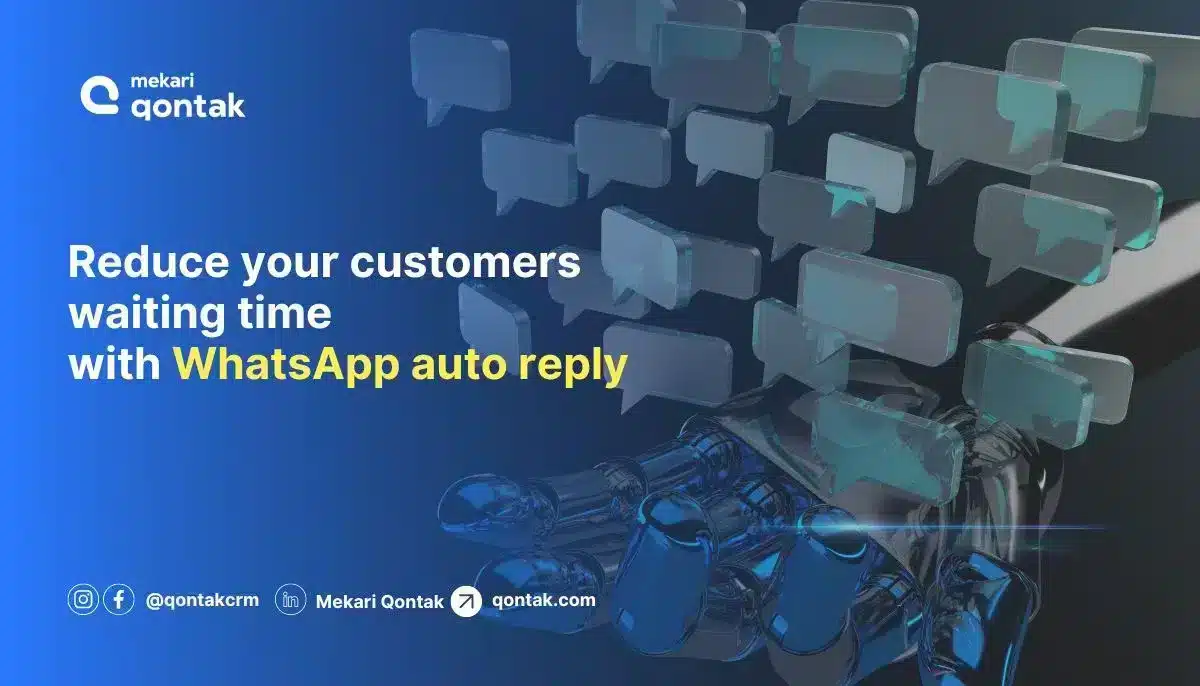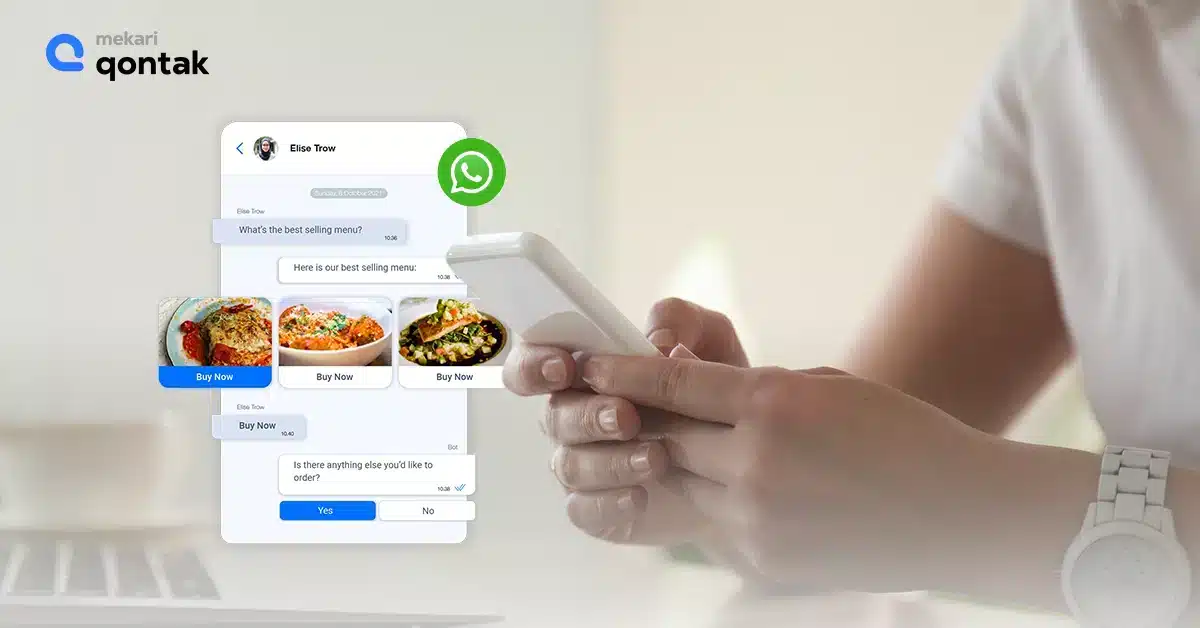
WhatsApp Catalog is a game-changer for businesses looking to showcase and sell their products and services on WhatsApp.
With the ability to create a virtual storefront and share it with customers, businesses can reach a larger audience and make sales more efficiently than ever before.
Within the WhatsApp app, customers can browse the Catalog, view product details, and purchase directly from the Catalog. Customers and businesses alike benefit from it!
What is WhatsApp Catalog?
WhatsApp Catalog is a feature that allows businesses to create a virtual storefront on WhatsApp to showcase their products and services. Customers can see the catalog by clicking on the chat icon or visiting the business’s Catalog link.
The Catalog has different product categories, and each product or service has a picture, name, and short description. Customers can look at the Catalog, see more product information, and buy things directly from the Catalog.
With WhatsApp Catalog, businesses can sell their products to customers on WhatsApp and customers can find and purchase items from businesses they are chatting with.
How does WhatsApp Catalog work?
To use WhatsApp Catalog, businesses must have a WhatsApp Business account. This particular version of WhatsApp helps businesses communicate with customers and manage their business.
Businesses must include images, names, and descriptions of their goods or services to create a WhatsApp Catalog. They can put their products into categories to make it easier for customers to find what they’re looking for.
Once the Catalog is set up, businesses can share it with customers by sending them a link or adding the Catalog icon to the chat window.
Customers can then click on the Catalog icon or link to see the products and buy things directly from the Catalog. In addition to offering secure payments, WhatsApp Catalog works with WhatsApp payments.
Businesses can also use the Catalog to see how customers interact with their products, like how many times they viewed or bought something, to help them better understand their customers.
Exploring the key features of WhatsApp Catalog
There are a number of features that make WhatsApp Catalog an effective tool for businesses to showcase and sell their products and services:
- Virtual storefront: WhatsApp Catalog allows businesses to create a virtual storefront within the WhatsApp app, giving customers a convenient way to browse and purchase products directly from the Catalog.
- Product categories: Businesses can organize their products into categories, making it easier for customers to find what they’re looking for.
- Product details: Each product or service in the Catalog is represented by an image, name, and brief description, helping customers understand what the product is and what it does.
- Customer tracking: Businesses can use the Catalog to track customer interactions with their products, such as views and purchases, giving them insight into customer behavior and preferences.
- Link sharing: Businesses can share the Catalog with customers by sending them a link to the Catalog or by adding the Catalog icon to the chat window, making it easy for customers to discover and access the Catalog.
- Mobile-friendly: WhatsApp Catalog is optimized for mobile devices, making it easy for customers to browse and make purchases on the go.
- WhatsApp’s payments integration: WhatsApp Catalog is integrated with WhatsApp payments, allowing customers to make secure payments directly from the Catalog using their preferred payment method.
- Multilingual support: WhatsApp Catalog supports multiple languages, making it easier for businesses to reach a global audience.
How to view a WhatsApp Catalog?
To view a WhatsApp Catalog, customers need to chat with a business with a WhatsApp Catalog set up. Customers can then view the Catalog in one of two ways:
- Click on the Catalog icon: If the business has added the Catalog icon to the chat window, customers can click on the icon to view the Catalog. The Catalog icon looks like a shopping bag with the WhatsApp logo.
- Visit the Catalog link: Businesses can also share a link to their Catalog with customers. Customers can click on the link to view the Catalog in their web browser.
Once customers have accessed the Catalog, they can browse the products and categories, view product details, and make purchases directly from the Catalog.
If the business has enabled WhatsApp payments, customers can make secure payments directly from the Catalog using their preferred payment method.
How to make a WhatsApp Catalog in WhatsApp Business?
Create WhatsApp Catalogs for mobile (Android or iPhone)
To make a WhatsApp Catalog, businesses need to have a WhatsApp Business account and follow these steps:
- Open the WhatsApp Business app and click Settings.
- Select Business Features then click Catalog.
- Click the add new or Add new item sign icon.
- Then press Add Image.
- Click Select Photo to upload an image from the gallery of up to 10 photos.
- Write product descriptions such as name, price, description, website link, and code for the uploaded product or service.
- Click Save.
Create WhatsApp Catalogs for web and desktop
- Go to the WhatsApp Business web page.
- Scan the QR code to log in to your WhatsApp Business account
- Click on the Catalog icon.
- Click on the Add Product button to add a new product or service to the Catalog.
- Enter the product or service name and description, and upload an image.
- Select a category for the product or service.
- Repeat the process to add additional products or services to the Catalog.
- Once you have added all the products or services you want to include in the Catalog, click on the Finish button to save your changes.
Keep in mind that businesses can update their Catalog at any time by adding, editing, or deleting products or categories as needed.
How to make a Catalog with Chatbot WhatsApp
Apart from being displayed on your WhatsApp account profile, the product catalog is on the customer conversation page.
This is easier for customers because they don’t need to open your WhatsApp account profile page. In addition, they can also place orders directly without switching carriers.
It would be best if you used a chatbot for the catalog to appear on the customer conversation page. This virtual robot will automatically display your product catalog according to specific triggers or keywords entered by the customer.
After that, customers can have buying and selling conversations with the WhatsApp chatbot like a salesperson.
But before that, you need to upgrade your WhatsApp Business to WhatsApp API. Then you can set the chatbot feature to display the product catalog.
The following is a complete explanation of how to create a catalog with Chatbot on WhatsApp:
- Sign up for official WhatsApp Business API partners such as Mekari Qontak.
- Apply for Facebook Business Manager verification.
- Login to the Mekari Qontak chat panel.
- Create a conversation flow that will display the product catalog.
- Submit conversation flow.
- Do a test run to see if the chatbot provides the answers you provide.
- Once successful, use it to reply to customer requests.
Also Read: What is WhatsApp Business API – A Complete Guide
How to share a WhatsApp Catalog?
To share a WhatsApp Catalog with customers, businesses need to set up a WhatsApp Business account and a Catalog.
Businesses can then share the Catalog with customers in one of two ways:
- Share a link to the Catalog: Businesses can share a link to their Catalog with customers by copying and pasting the link into a chat or email. Customers can then click on the link to view the Catalog in their web browser.
- Add the Catalog icon to the chat window: Businesses can also add the Catalog icon to the chat window, which allows customers to view the Catalog directly from the chat. To add the Catalog icon, businesses need to open the chat with the customer > tap on the Add Shortcut button > select Catalog from the list of options > and tap on Add.
Remember that businesses can share the Catalog with as many customers as they like, and customers can view it as many times as they want.
However, businesses can update their Catalog anytime by adding, editing, or deleting products or categories.
How to check out WhatsApp Catalog?
To purchase in WhatsApp Catalog, customers need to chat with a business that has a WhatsApp Catalog set up and enabled WhatsApp payments.
Customers can then follow these steps to check out:
- View the Catalog: Customers can view the Catalog by clicking on the Catalog icon in the chat window or visiting the business’s Catalog link.
- Browse the products: Customers can browse the products and categories in the Catalog and view product details by clicking on an individual product.
- Add products to the cart: Customers can click the “Add to Cart” button. Customers can add as many products as they like to the cart.
- Review the cart: Customers can review the contents of their cart by clicking on the “Cart” icon in the upper right corner of the Catalog.
- Checkout: To check out, customers can click on the “Checkout” button in the cart.
- Enter shipping and payment information: Customers will be prompted to enter their shipping and payment information. If the business has enabled WhatsApp payments, customers can make secure payments directly from the Catalog using their preferred payment method.
- Confirm the order: Customers can review their order details and confirm the order by clicking on the “Place Order” button.
After the order is placed, the business will receive a notification of the purchase and will begin processing the order.
Customers can also track their order status through the Catalog or by contacting the business directly.
How to hide catalog items?
After you add a catalog, maybe along the way you want to hide some product items there. For example when a product is sold out or still waiting for a restocking.
Therefore, you need to hide these items in the WhatsApp catalog.
- Open the WhatsApp Business app
- Click Settings
- Select Business Features, then click Catalog
- Click the product or service item that you want to hide
- Select Other, then click Edit
- Turn on Hide this item
- Click Save
An alternative way to hide other catalog items is by swiping to the left of the item in the Catalog Manager, then tap Hide > Hide.
Hidden items will still appear in the catalog manager with the icon over the item image. If you open a product detail page, you’ll also see a note saying that you’ve hidden this item.
How to show hidden catalog items again?
You might want to display previously hidden catalog items at some point. You can do this in the following way:
- Open the WhatsApp Business app
- Click Settings
- Select Business Features then click Catalog
- Select the product or service you want to preview More > Edit.
- Turn off Hide items
- Click Save
Alternatively, swipe left on the item in Catalog Manager, then select Show and click Show.
How to remove a product or service from your catalog?
Do you want to remove certain products from the WA catalog? If so, you can follow these steps:
- Open the WhatsApp Business application
- Click Settings
- Select Business Features then click Catalog
- Swipe left on the product or service you want to remove
- Then select Delete and click Delete.
Alternatively, select the product or service image that you want to remove. Then tap Edit > Delete > Delete.
Conclusion
In conclusion, WhatsApp Catalog is a powerful tool for businesses looking to showcase and sell their products and services on WhatsApp.
If you’re a business looking to use WhatsApp Catalog to showcase and sell your products and services on WhatsApp, consider using Mekari Qontak to manage your customer interactions and sales.
Mekari Qontak is a powerful tool that helps businesses streamline their operations and increase efficiency through WhatsApp Business API, Omnichannel, and CRM — making it easy to manage customer interactions and sales through WhatsApp Catalog.