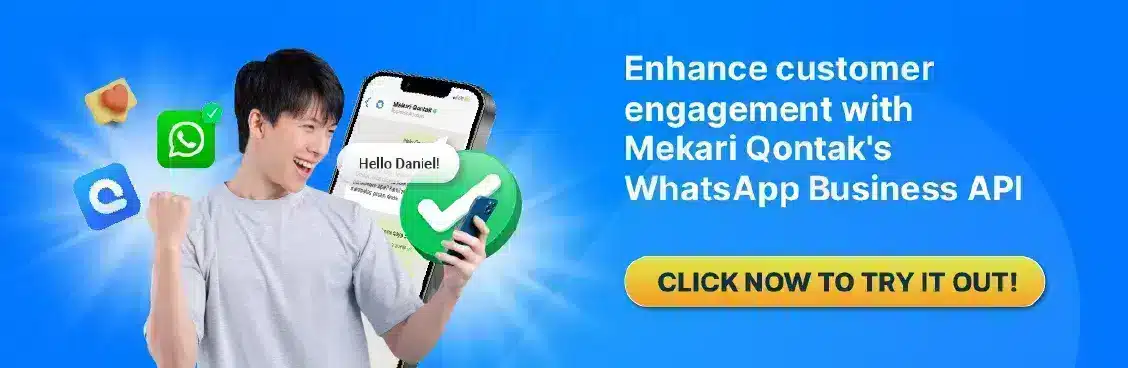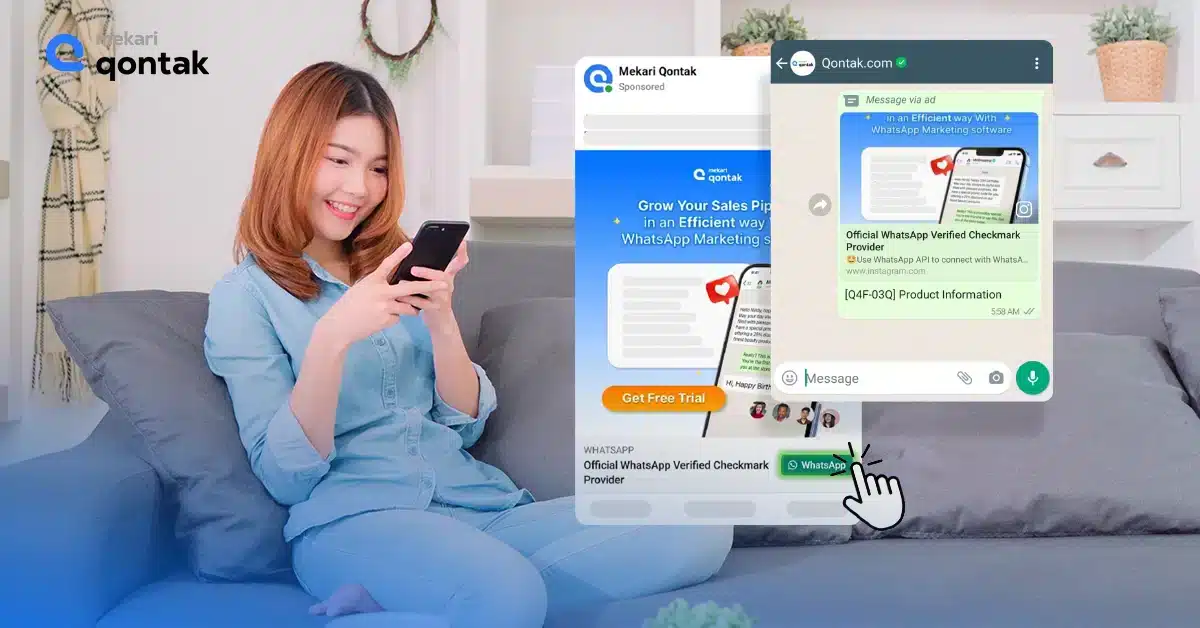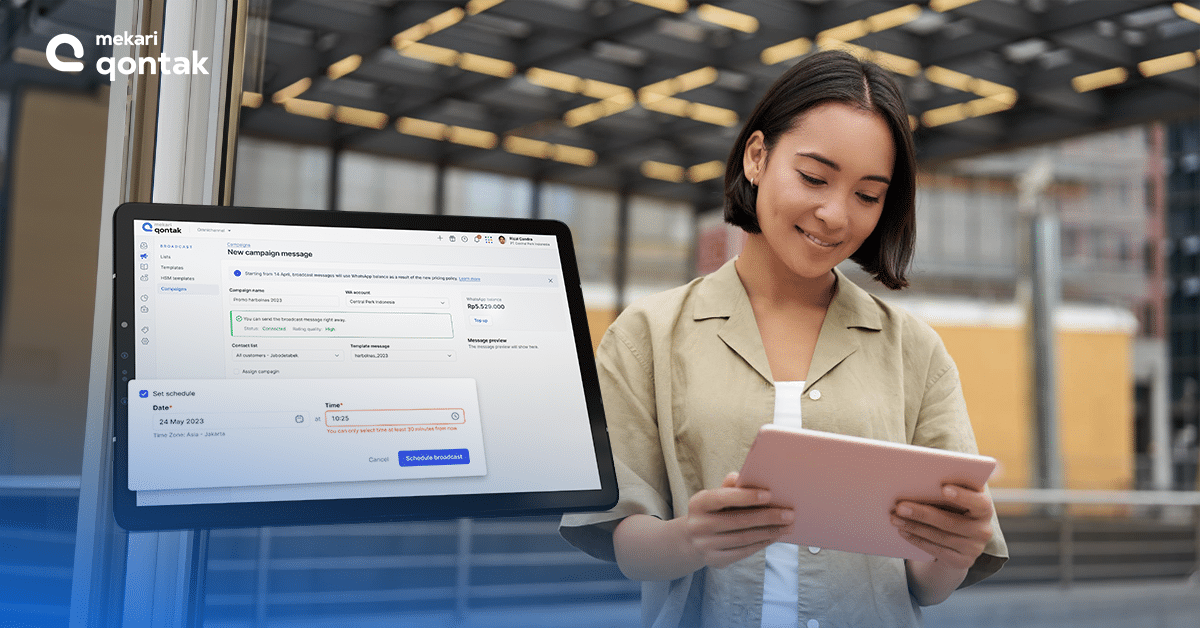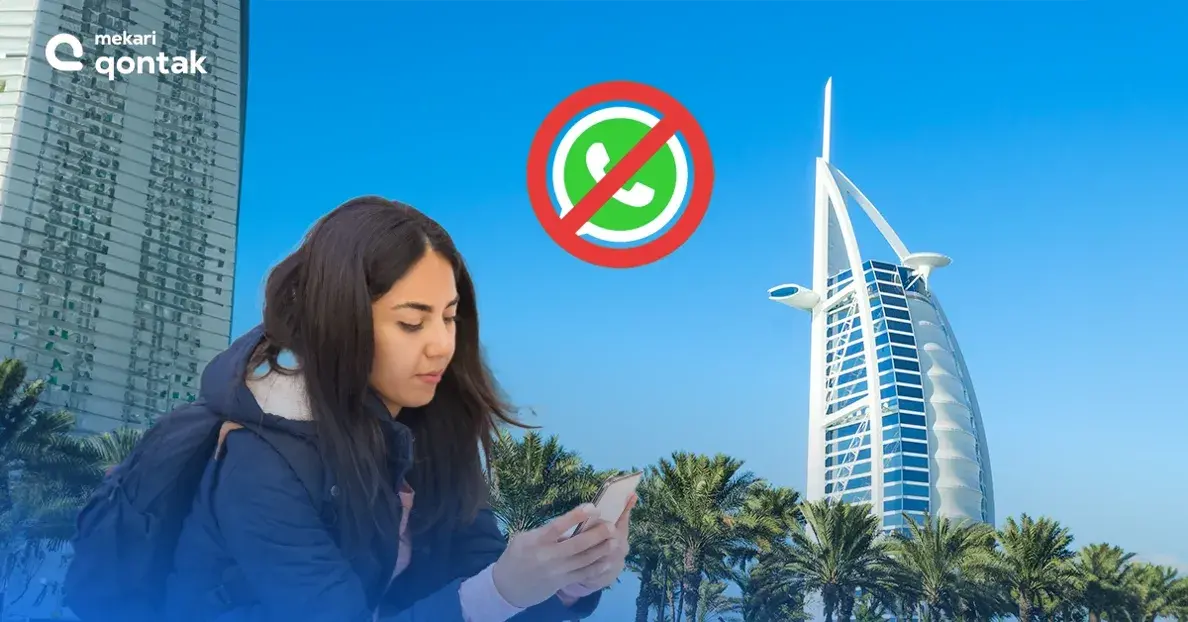Sending messages to multiple contacts individually on WhatsApp can take time and effort, especially for businesses. However, with the Broadcast Message feature, you can simplify the process.
This feature allows you to send the same message to multiple recipients simultaneously, making it an efficient tool for business communication.
In this article, we will show you how to send a broadcast message on WhatsApp, empowering you to reach your desired audience effectively. Let’s get started
What is a WhatsApp broadcast?
A WhatsApp broadcast is a feature that allows you to send a message to multiple contacts at once.
This feature is helpful for businesses or individuals who want to send the same message to multiple people without creating a group chat.
How does broadcast work on WhatsApp?
A WhatsApp broadcast allows you to simultaneously send the same message to multiple contacts. The recipients will receive the message in their chats with you rather than in a group chat.
This means they won’t be able to see who else received the message, and their responses will only be visible to you.
What is the difference between WhatsApp group and broadcast?
The main difference between a WhatsApp group and a broadcast is that a group chat allows all members to see and reply to messages sent by any member.
In contrast, a broadcast message is only visible to the individual recipients, and their responses are private.
Additionally, in a group chat, all members can see who else is in the group. In contrast, the recipients cannot see who else received the message in a broadcast.
WhatsApp Broadcast on the regular WhatsApp app
As previously explained, WhatsApp broadcast is a feature available on the regular WhatsApp app that allows users to simultaneously send a single message to multiple recipients.
It is a valuable feature for sending messages to a large group without creating a group chat, where everyone can see each other’s responses.
How many contacts can I add to a WhatsApp broadcast list?
You can add up to 256 contacts to a WhatsApp broadcast list.
This means that you can send the same message to a large group without creating a group chat or sending individual messages to each person.
Can I send multimedia files like photos and videos through a WhatsApp broadcast?
Yes, you can send multimedia files like photos and videos through a WhatsApp broadcast.
This feature allows you to share rich media content with multiple people at once without sending the same file multiple times.
Can I customize the messages sent through a WhatsApp broadcast for each contact?
No, you cannot customize the messages sent through a WhatsApp broadcast for each contact. The message you send will be the same for every person on the list.
However, you can personalize your message using the recipient’s name or other relevant information.
Can I schedule messages to be sent at a specific time through a WhatsApp broadcast?
No, you cannot schedule messages for a specific time through a WhatsApp broadcast.
However, you can use third-party tools or services to schedule messages as long as they comply with WhatsApp’s terms of service.
Can I see which contacts have received and read my messages in a WhatsApp broadcast?
No, you cannot see which contacts have received and read your messages in a WhatsApp broadcast. However, you can see if the message has been delivered to the recipient’s phone.
Can people in WhatsApp broadcasts see each other?
No, people in a WhatsApp broadcast cannot see each other. When you send a broadcast message, it is sent as an individual message to each recipient rather than in a group chat.
This means the recipients cannot see who else received the message, and their private responses are private.
Also Read: How to Create WhatsApp Business Account and How Much Does a Whatsapp Business Account Cost
How do I create and send a message through a WhatsApp broadcast?
Here are the step-by-step instructions on how to create and send a message through a WhatsApp broadcast:
- Open WhatsApp and go to the Chats tab.
- Tap the three dots in the top right corner and select “New Broadcast.”
- Select the recipients you want to add to your broadcast list. You can select up to 256 contacts.
- Tap “Create” to create your broadcast list.
- You will now see your broadcast list in your Chats tab. Tap on the broadcast list to open it.
- In the chat window, tap the message field at the bottom of the screen to compose your message.
- Type in your message and attach any media files you want to include (optional).
- Tap the send button to send your message to all the contacts in your broadcast list.
Also Read: How to Send WhatsApp Messages from Excel?
How do I manage my WhatsApp broadcast list and add or remove contacts?
How to add contacts to your WhatsApp broadcast list
- Open WhatsApp and go to the Chats tab.
- Tap the three dots in the top right corner and select “New Broadcast.”
- Select the recipients you want to add to your broadcast list. You can select up to 256 contacts.
- Tap “Create” to create your broadcast list.
How to remove contacts from your WhatsApp broadcast list
- Open the WhatsApp broadcast list that you want to manage.
- Tap on the three dots in the top right corner and select “Broadcast List Info.”
- Tap on the “Edit Recipients” option.
- To remove a contact, tap their name and select “Remove.”
- Confirm that you want to remove the contact from the broadcast list.
How to add more contacts to an existing WhatsApp broadcast list
- Open the WhatsApp broadcast list that you want to manage.
- Tap on the three dots in the top right corner and select “Broadcast List Info.”
- Tap on the “Edit Recipients” option.
- Select the recipients you want to add to the broadcast list.
- Tap “Done” to save the changes.
How to rename a WhatsApp broadcast list
- Open the WhatsApp broadcast list that you want to rename.
- Tap on the three dots in the top right corner and select “Broadcast List Info.”
- Tap on the current name of the broadcast list.
- Type in a new name for the broadcast list and tap “OK” to save the changes.
How to increase the broadcast list for WhatsApp?
To increase the number of contacts in your broadcast list, you can follow these steps:
- Open WhatsApp on your device.
- Tap on the “Chats” tab at the bottom of the screen.
- Tap on the three-dot menu icon at the top-right corner of the screen.
- Select “New Broadcast” from the menu. This will open a new broadcast list.
- Tap on the “+” (plus) icon or the “Add recipients” option to add contacts to the broadcast list.
- Select the contacts you want to add to your contact list. You can search for contacts by typing their name in the search bar.
- Once you have added all the desired contacts, tap on the checkmark or “Done” to create the broadcast list.
Notes: the number of contacts you can add to a broadcast list may be limited by WhatsApp’s maximum recipient limit, currently 256 contacts. If you have more than 256 contacts, you may need to create multiple broadcast lists to include all of them.
Broadcast on WhatsApp Business
WhatsApp Business is a separate app for small businesses to communicate with customers.
It has several features to help businesses manage customer communication, including the WhatsApp Broadcast feature.
Here are some key things to know about WhatsApp Broadcast on WhatsApp Business:
- Maximum Recipients: The maximum number of recipients in a WhatsApp Broadcast on WhatsApp Business is 256.
- Personalization: Unlike the regular WhatsApp app, WhatsApp Business allows businesses to personalize messages in their Broadcasts. This means that businesses can add the recipients’ names or other personal details to the message, making it feel more personalized and tailored to the recipient.
- Multimedia Messaging: Businesses can send multimedia files such as photos, videos, and documents through a WhatsApp Broadcast on WhatsApp Business.
- Read Receipts: WhatsApp Business provides read receipts, so businesses can see who has received and read their messages.
- Privacy: Like the regular WhatsApp app, recipients in a WhatsApp Broadcast on WhatsApp Business cannot see each other’s responses. However, businesses can see individual replies to their messages.
- Accessibility: WhatsApp Business is available for both iOS and Android users.
How to send broadcasts in WhatsApp Business?
Here are the step-by-step instructions on how to send broadcasts in WhatsApp Business:
For Android

- Open the WhatsApp Business app on your Android smartphone.
- Tap on the three dots in the top right corner and select “Broadcast Lists.”
- Tap the “+” icon in the bottom right corner to create a new broadcast list.
- Select the contacts you want to add to the broadcast list. You can add up to 256 contacts.
- Tap on “Create” to create the new broadcast list.
- Type your message in the text box at the bottom of the screen. You can add multimedia files such as photos, videos, and documents by tapping the “+” icon next to the text box.
- Once you’ve finished composing your message, tap on the green arrow to send the message to all the contacts on your broadcast list.
For iPhone

A bit different from Android, here are the steps to send broadcast in WhatsApp Business for iPhone:
- Open the WhatsApp Business app on your iPhone smartphone.
- On the Chats menu, tap “Broadcast List” and choose the “New List”.
- Search for or select the contacts you want to add and tap “Create” to create the new broadcast list.
- Enter your message into the text input field at the screen’s bottom. You can include multimedia like images, videos, or documents by clicking the “+” symbol adjacent to the text box.
- After you’ve completed your message composition, click on the green arrow to send the message to all the recipients in your broadcast list.
Note: When sending broadcasts in WhatsApp Business, adhering to WhatsApp’s policies and guidelines is important to avoid getting your account suspended or banned.
Broadcast on the WhatsApp Business API
WhatsApp Business API is a powerful communication tool for businesses to engage with their customers at scale.
It offers advanced features unavailable on the regular WhatsApp or WhatsApp Business app, including sending WhatsApp Broadcasts.
Here are some key things to know about WhatsApp Broadcast on WhatsApp Business API:
- Maximum Recipients: The maximum number of recipients in a WhatsApp Broadcast on WhatsApp API is much higher than on the regular WhatsApp app or WhatsApp Business app. This limit can vary depending on the service provider but can range from 10,000 to 100,000 recipients in a single Broadcast.
- Personalization: Like WhatsApp Business, businesses can personalize messages in their WhatsApp Broadcasts on WhatsApp Business API. They can add the recipient’s name or other personal details to the message.
- Multimedia Messaging: WhatsApp Business API allows businesses to send multimedia messages, such as images, videos, audio messages, and documents.
- Read Receipts: WhatsApp Business API provides read receipts, so businesses can see who has received and read their messages.
- Privacy: Recipients in a WhatsApp Broadcast on WhatsApp Business API cannot see each other’s responses. However, businesses can see individual replies to their messages.
- Accessibility: WhatsApp Business API is not a standalone app. It requires integration with a service provider or developer platform to access its features.
Also Read: What is WhatsApp Business API? – A Complete Guide
How to send broadcasts in WhatsApp Business API?
Here are the steps to send broadcasts on WhatsApp Business API:
1. Integrate with an official Business Solution Provider (BSP)
To use the WhatsApp API for Business, businesses need to integrate with a WhatsApp BSP that provides access to the API, such as Mekari Qontak.
In this case, businesses must sign up for an account with Mekari Qontak and follow their instructions to set up the integration.
2. Create a message template
WhatsApp Business API requires businesses to create message templates for their broadcasts. Message templates are pre-approved messages that businesses can use to send notifications, alerts, or promotional messages.
To create a message template, businesses must follow WhatsApp’s guidelines and include specific elements in the message, such as the recipient’s name and a specific call to action.
3. Get approval for message templates
Once the message template is created, businesses must submit it to WhatsApp for approval.
WhatsApp reviews the message template and approves it if it meets their guidelines. Approval can take up to 24 hours, so businesses need to plan accordingly.
4. Upload contact lists
Businesses must upload a list of recipients to their WhatsApp API accounts.
The contact list can be uploaded in a CSV or Excel file format. It should include the recipient’s phone number and name (if available).
Businesses must ensure permission to send messages to the recipients on the list.
5. Create the broadcast message
Once the message template is approved, businesses can create a broadcast by selecting the approved message template and the contact list.
They can also customize the message by adding variables such as the recipient’s name or other personalized details.
6. Send the broadcast
After creating the broadcast, businesses can send it to the selected recipients.
WhatsApp Business API sends the message to each recipient individually, so the message appears as a regular conversation in the recipient’s WhatsApp chat.
Broadcasts in WhatsApp app, WhatsApp Business, and WhatsApp Business API: The diffrence
The main difference between broadcasting in regular WhatsApp apps, WhatsApp Business, and WhatsApp Business API is the level of functionality and customization available.
Regular WhatsApp app and WhatsApp Business allow you to send broadcasts to a list of contacts.
Still, WhatsApp Business also includes features like quick replies, automated messages, and labels to organize conversations.
WhatsApp Business API offers even more advanced customization options, including creating custom bots and integrating them with third-party platforms.
For more details, you can see the differences in broadcasts on regular WhatsApp, WhatsApp Business, and WhatsApp Business API in the following table:
|
Feature |
Regular WhatsApp App | WhatsApp Business | WhatsApp Business API |
|
Maximum Broadcast Recipients |
256 contacts | 256 contacts |
10,000+ contacts (depending on provider) |
|
Message Personalization |
No | Yes (with tags) | Yes (with templates and tags) |
| Multimedia Messaging | Yes | Yes |
Yes |
|
WhatsApp Business Profile |
Not required | Required | Required |
| Automated Messaging | No | Yes (with Away Message) |
Yes (with template and chatbot) |
|
Customer Support |
No | Yes (with Quick Replies and Automated Messages) | Yes (with chatbot and integration with CRM system) |
| Analytics and Reporting | No | Basic analytics (message delivery and read receipts) |
Advanced analytics (message delivery, read receipts, and more) |
Also Read: How to Make a WhatsApp Chatbot in 5 Easy Steps!
Are there any limitations or restrictions regarding using WhatsApp broadcasts for marketing purposes?
Depending on your location and specific applicable laws and regulations, there may be limitations or restrictions when using WhatsApp broadcasts for marketing purposes.
For example, you may need to obtain consent from recipients before sending them messages or comply with restrictions on the types of content you can send.
What are some best practices when using WhatsApp broadcasts for business purposes?
Best practices for using WhatsApp broadcast for business purposes include:
- Obtaining consent from recipients.
- Providing relevant and valuable content.
- Personalizing messages where possible.
- Providing an easy way for recipients to opt out of messages.
- Respect local laws and regulations regarding marketing and advertising.
Conclusion
WhatsApp Broadcast is an excellent way for businesses to communicate with customers and build stronger relationships.
Whether for sending promotions, notifications, or other messages, broadcasts can help businesses reach a wider audience and engage with their customers personally.
WhatsApp Business API offers a more sophisticated and customizable platform for those who want to take their broadcasts to the next level.
If you’re looking for a reliable WhatsApp Business API service provider, consider Mekari Qontak.
Contact us today to learn how they can help your business to the next level with WhatsApp Business API. Get started now!